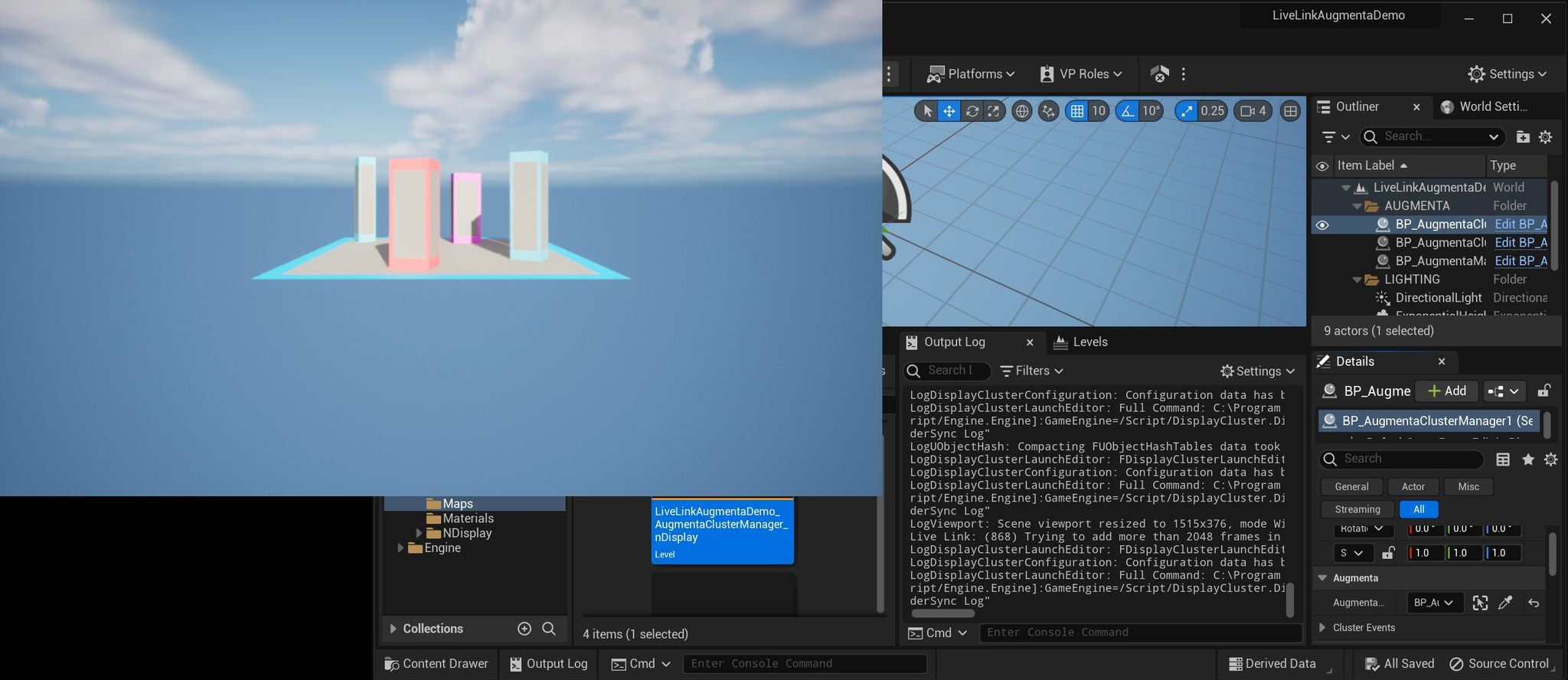Unreal example project using the UnrealLiveLinkAugmenta plugin.
Get those projects examples here :
Download (Unreal 5.5 example) : https://github.com/Augmenta-tech/UnrealLiveLinkAugmenta-Demo/archive/refs/heads/marketplace-demo.zip
Quick Start
- Launch this project, it will open the LiveLinkAugmentaDemo_AugmentaManager level by default.
Get the simulator or your equipment and use the Unreal preset or OSC V2 with port 12000 (default). If you are on the same computer, use the address 127.0.0.1
- Play the level in Unreal, you should see the Augmenta scene and objects from the simulator or Fusion appear in the scene after a few seconds.
Using Live Link subjects
The LiveLinkAugmentaDemo_LiveLinkSubjects level shows an example of controlling scene actors transforms with the Live Link subjects.
In this level, the AugmentaScene, AugmentaVideoOutput and the 3 AugmentaObjects actors were placed beforehand, each with a LiveLinkController component. Their transforms are controlled by the Live Link data, through these components. Note that in the following video, only the actors previously placed in the scene are updated when the corresponding Augmenta object is received in the Live Link window.
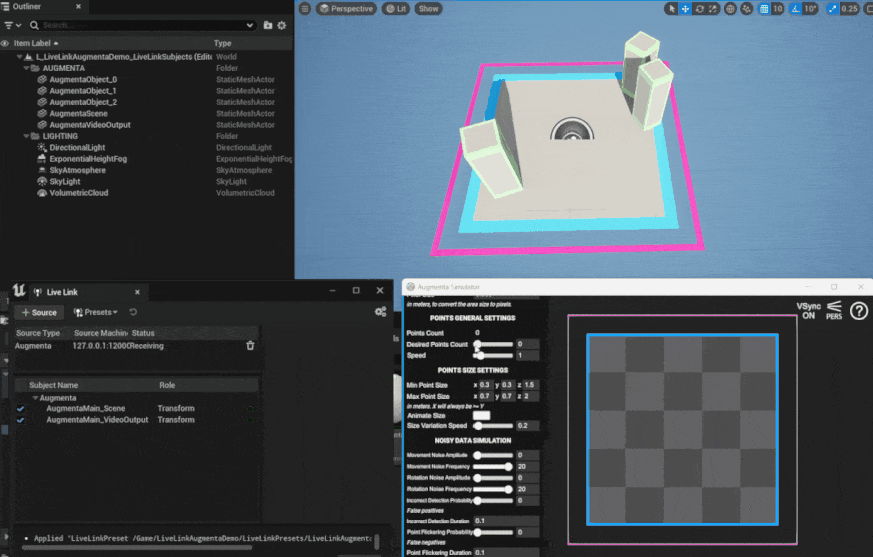
Using Augmenta Manager
The LiveLinkAugmentaDemo_AugmentaManager level shows an example of using the AugmentaManager class to receive the Augmenta events in Blueprint and spawn custom objects at runtime.
The blueprint BP_AugmentaVisualizer shows an example of how to use the Augmenta manager events to instantiate, update and destroy custom actors according to the Augmenta events. In this visualizer example, the entire process is done in blueprint but you could also connect to the Augmenta manager via a C++ class.
In this level, only the blueprints BP_AugmentaManager and BP_AugmentaVisualizer were placed beforehand. All the other actors are created at runtime by the AugmentaVisualizer, listening to the AugmentaManager events.
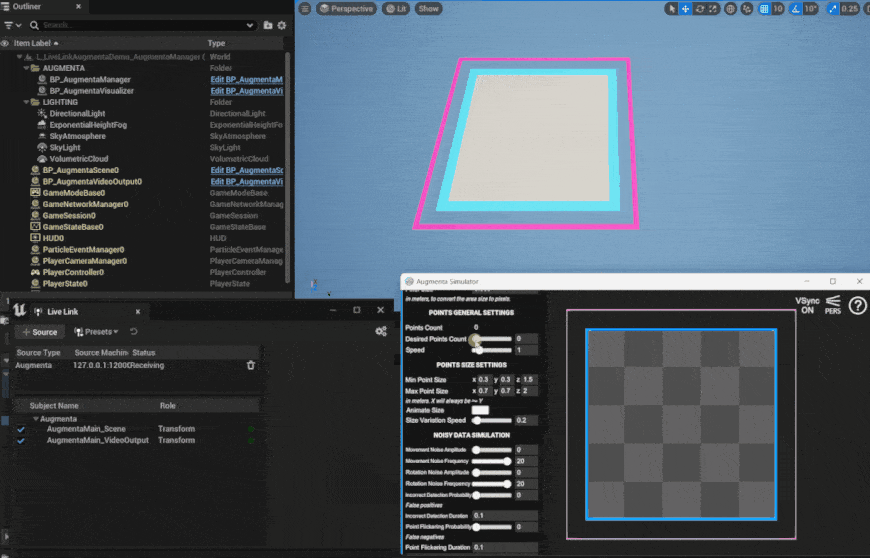
With this approach you can manage an unlimited amount of sources
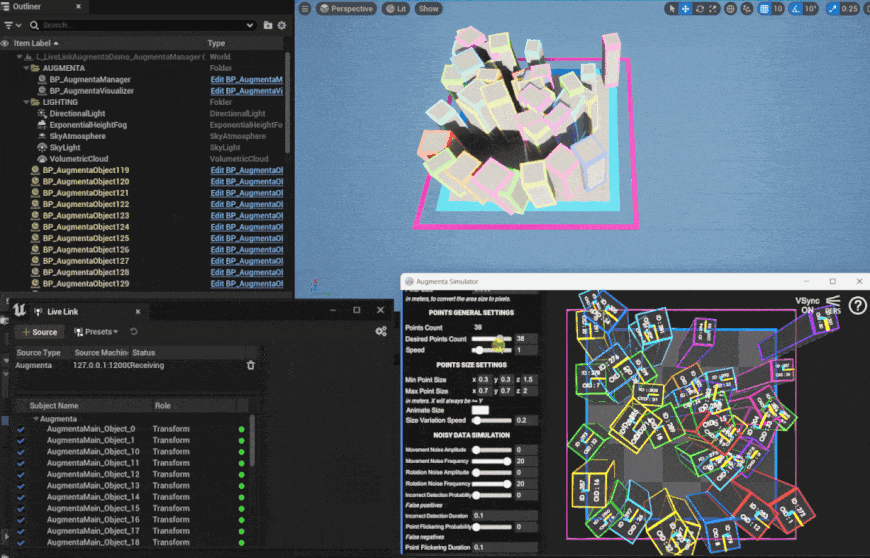
Using Live Link Augmenta with nDisplay
When using nDisplay and Augmenta, you have several options to synchronize the Augmenta data accross your nDisplay cluster as detailed below.
Please note that nDisplay is only supported on Windows and Linux currently.
Synchronizing Live Link subjects
If you are using Live Link subjects, you can synchronize them easily, simply enabling the Live Link over nDisplay plugin.

Synchronizing Augmenta Manager events directly in Blueprint
If you are using the Augmenta manager, you can synchronize the Augmenta events by sending cluster events from the Augmenta manager events.
The blueprint BP_AugmentaVizualiser_nDisplay shows an example of this implementation, adapting the logic of the BP_AugmentaVisualizer to work with an nDisplay cluster.
The main idea behind this implementation is to bind functions sending cluster events to the AugmentaManager events. Then listening to the incoming cluster events to perform the Augmenta visualization logic.
While this approach is simple to implement, it is not well suited to handle a lot of Augmenta objects due to the added performance cost of blueprint logic. If you have to deal with more than 10 or 20 Augmenta objects at once, we recommend you use the AugmentaClusterManager instead.
Synchronizing Augmenta Manager events using the Augmenta Cluster Manager
The AugmentaClusterManager is a C++ class that binds to an existing AugmentaManager to send the event from the AugmentaManager through the cluster via cluster events. This allows to propagate the Augmenta events through the cluster in a synchronized manner. This framework is described in the diagram below.
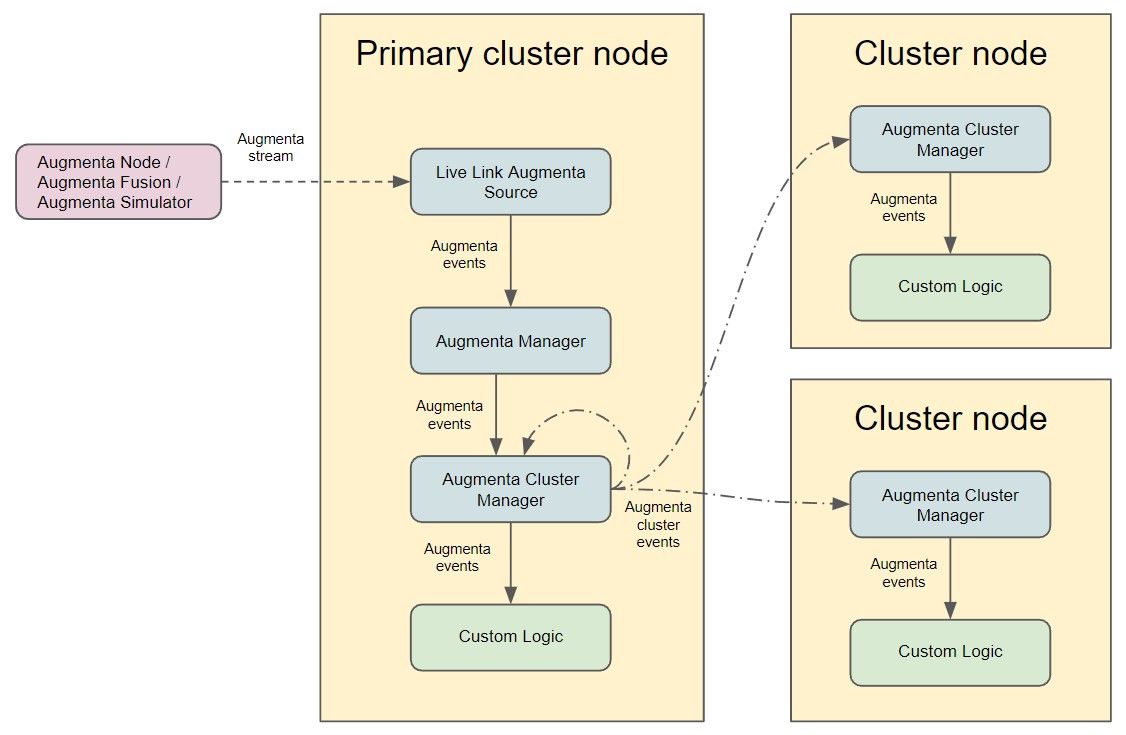
An example of this setup is shown in the level LiveLinkAugmentaDemo_AugmentaClusterManager. Notice in the level there is an AugmentaManager, an AugmentaClusterManager receiving the events fropm the AugmentaManager, and an AugmentaVisualizer receiving the events from the AugmentaClusterManager.
The AugmentaClusterManager propagate cluster events from the incoming Augmenta events from the AugmentaManager, while the AugmentaClusterVisualizer listen to the AugmentaClusterManager events for the instantiation and update of the visualization objects.
Testing nDisplay content
If you run the nDisplay demo levels directly in the editor, you will not see anything happen. This is normal since those levels rely on nDisplay cluster events to propagate the Augmenta data, and the editor is not set up to receive those events.
If you do not have a nDisplay cluster setup, or want to test nDisplay content locally before deploying to your cluster, you can use the nDisplay Quick Launch Local Tool plugin.
Launching the nDisplay demo levels with this tool, you should see the Augmenta visualization in the created cluster node viewports as shown below.