Quick start
Get the simulator and use the Ventuz TUIO preset
- Start a Ventuz project
- Enjoy 🙂
Written tutorial
Ventuz does not entirely support TUIO, (details here : Ventuz UserManual/TUIO)
It only support a multitouch device input using TUIO data
Get the simulator and use the Ventuz TUIO preset
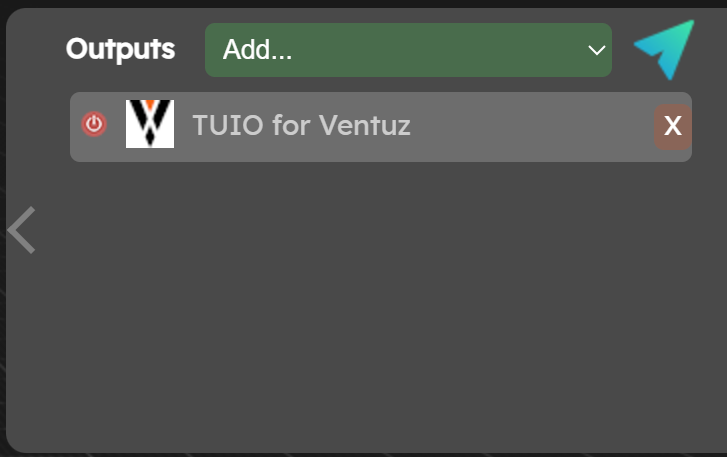
- Start Ventuz designer and click on the input diagnostic “mouse” icon
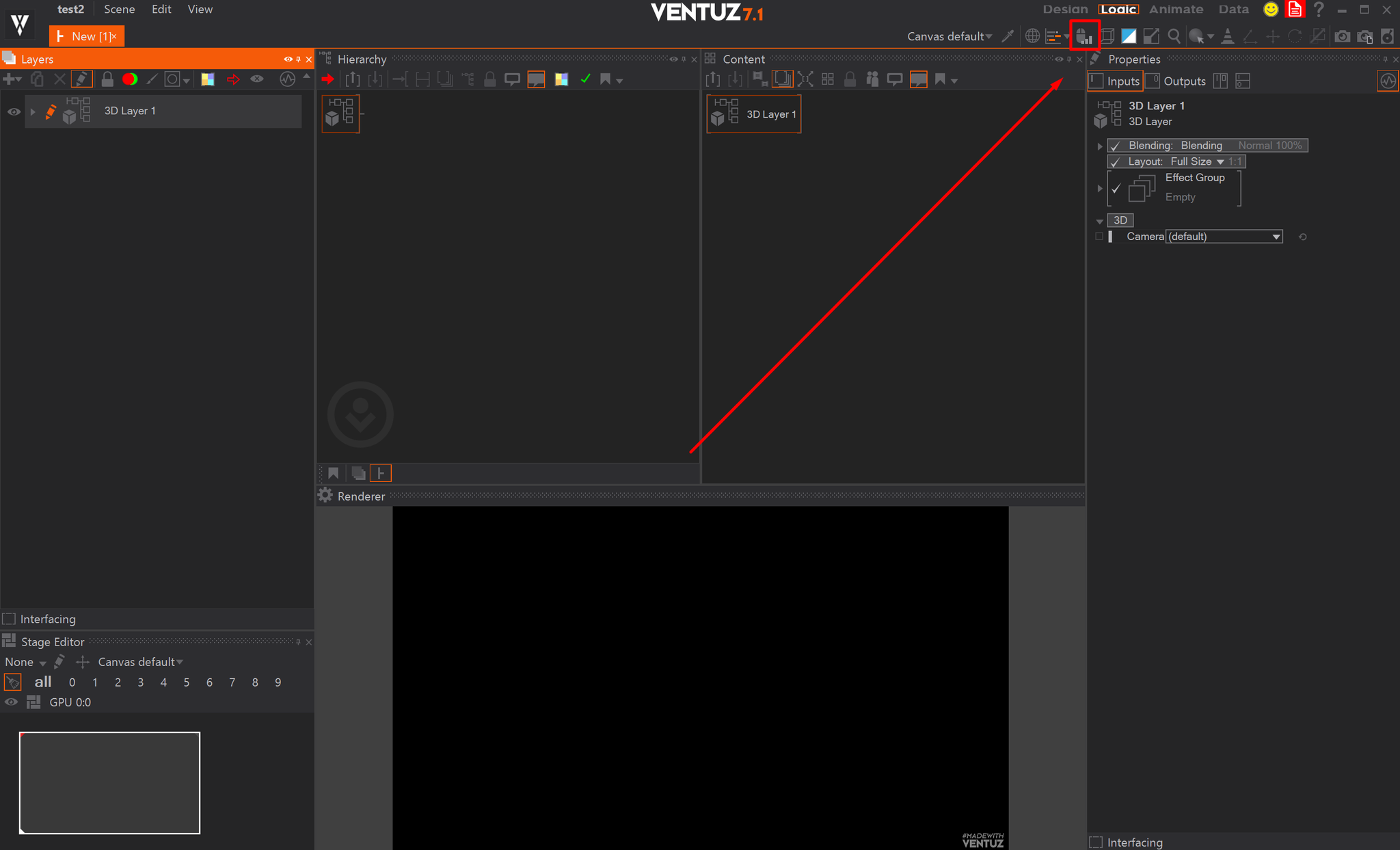
You will see the Augmenta data
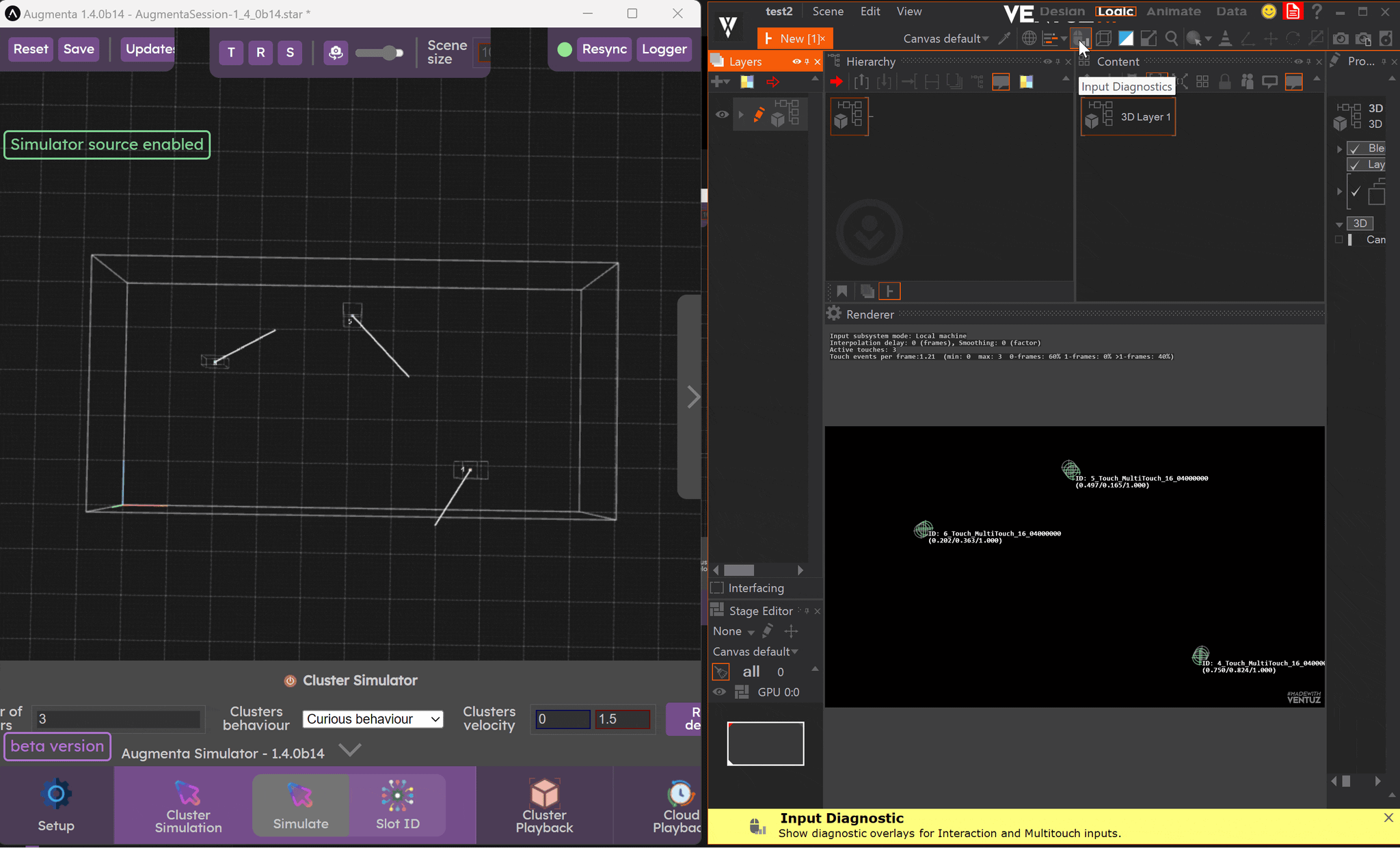
Don’t forget to have a 3D world scene or resolution ratio that is the same in Ventuz and Augmenta.
Advanced
When you have a TUIO output in, Augmenta also sends the scene size in OSC on another port (here 9001)
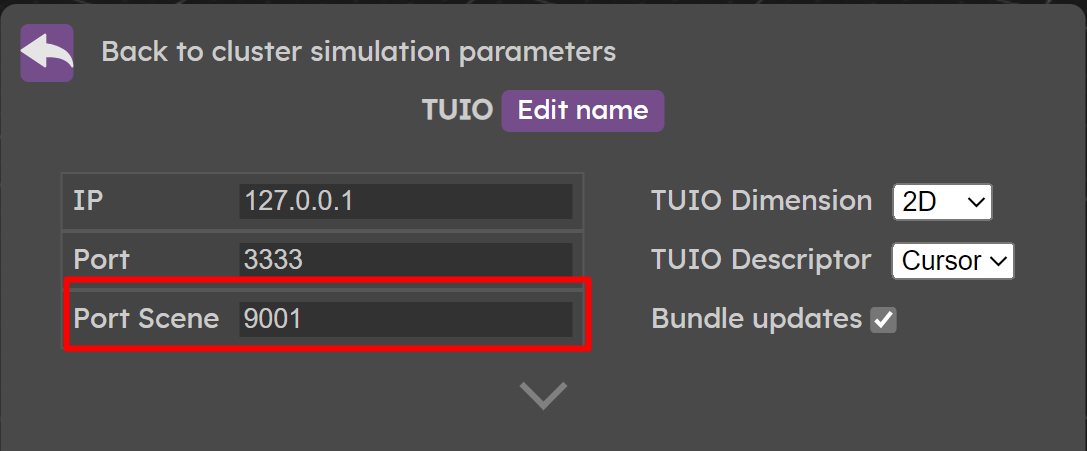
So you can receive the scene size in Ventuz and automatically adjust or visualize the 3D Augmenta scene in Ventuz to have the correct ratio.
