Note : This tutorial shows Fusion, but you can now use the  Get the simulator to send TUIO to the notch block (see the written tutorial)
Get the simulator to send TUIO to the notch block (see the written tutorial)
Download the Notch block example : 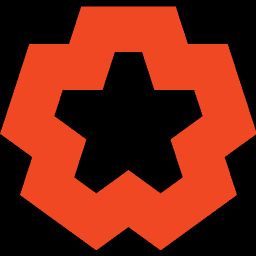 Use Augmenta with Notch block integrations
Use Augmenta with Notch block integrations
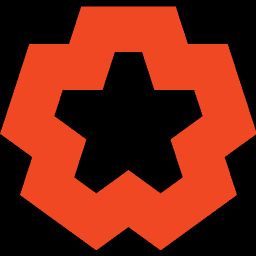 Use Augmenta with Notch block integrations
Use Augmenta with Notch block integrations Written Tutorial
Prerequisites
- Having SMODE installed on your computer
Get the simulator on your computer
Open the Augmenta Simulator.
Add two points in your scene. Search for the TUIO manager and, in preset, select Notch.
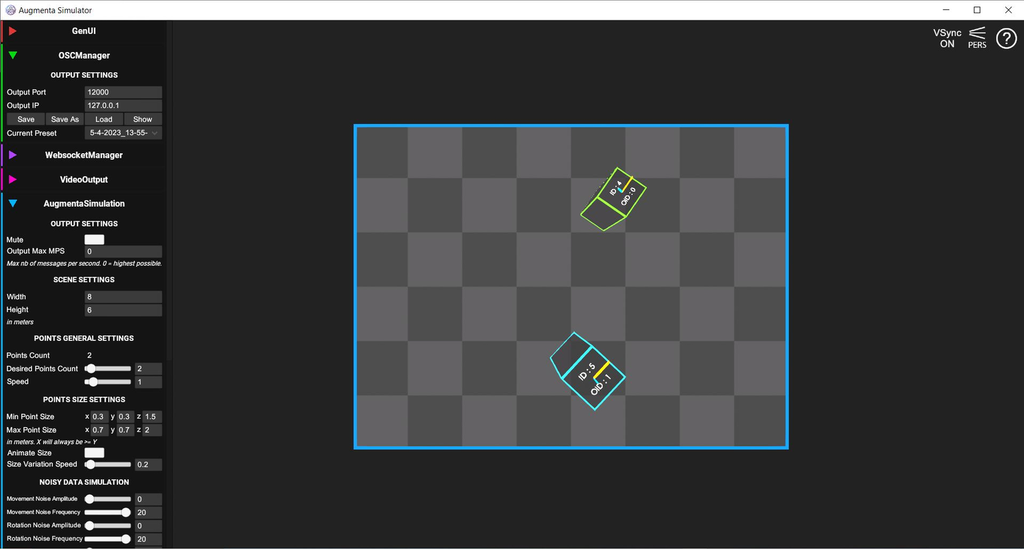
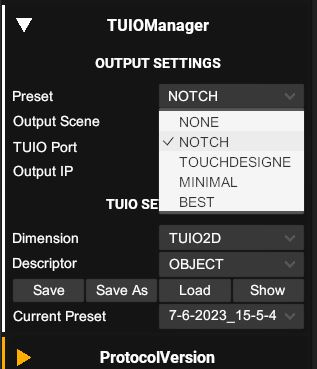
Open SMODE.
Create a new composition. Import the Notch example.dfxdll in the project.
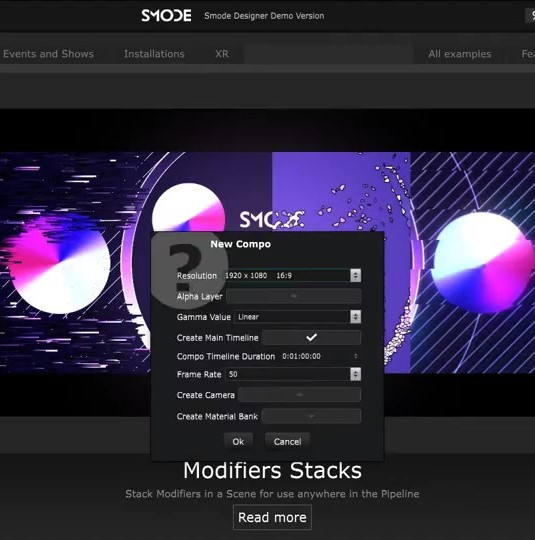
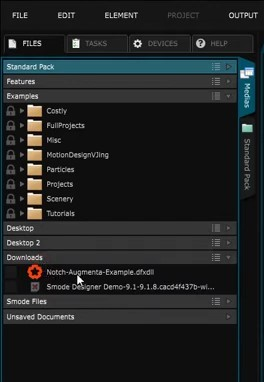
Then, drag and drop it in the element container.
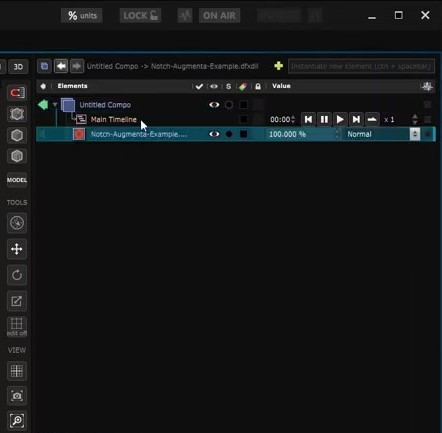
In the parameters click on Play standalone. Click again on the Notch example file.
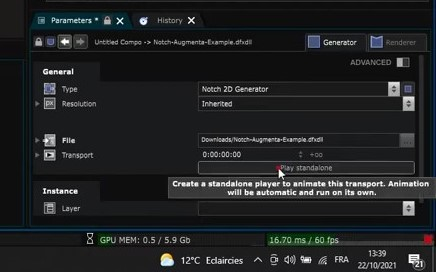
The content appears in your composition.
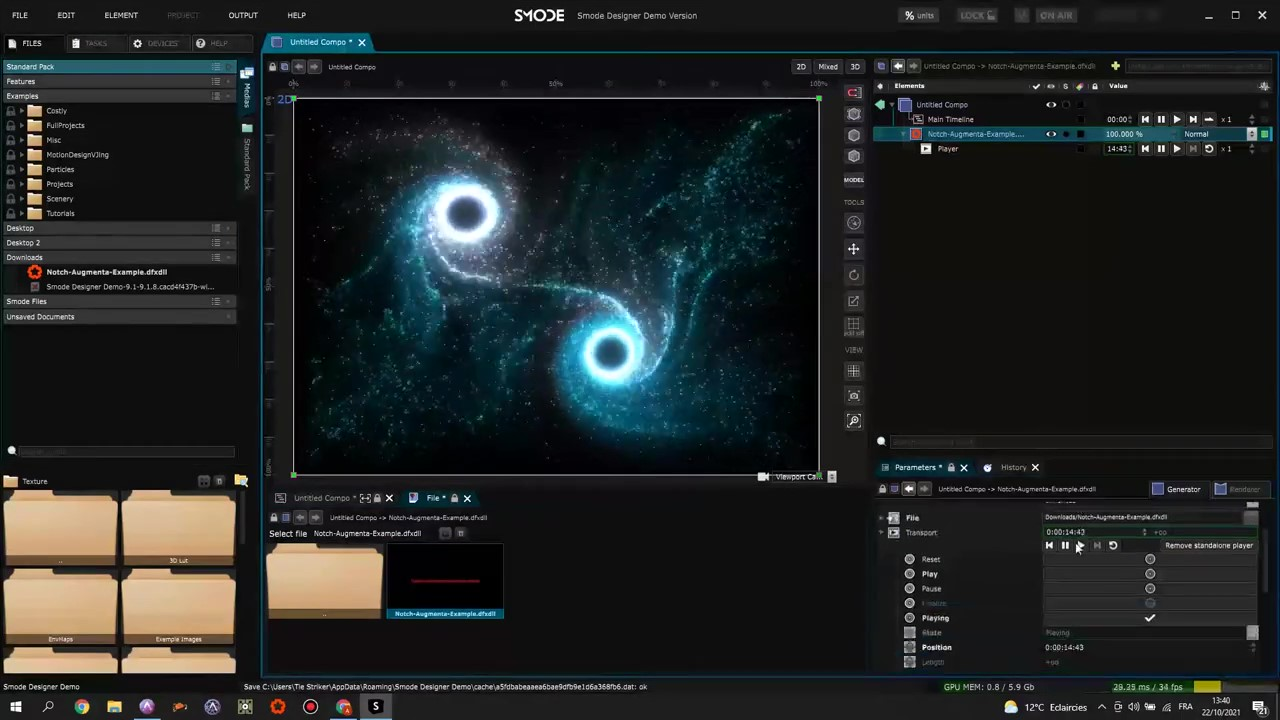
Points should be moving !
