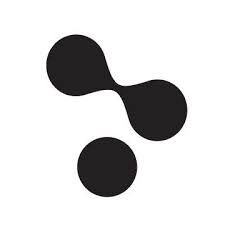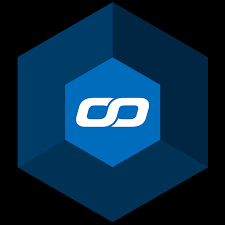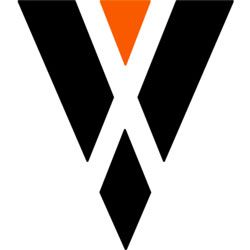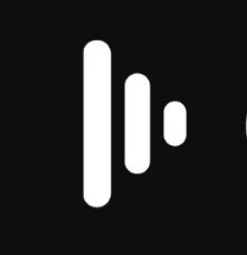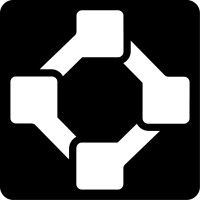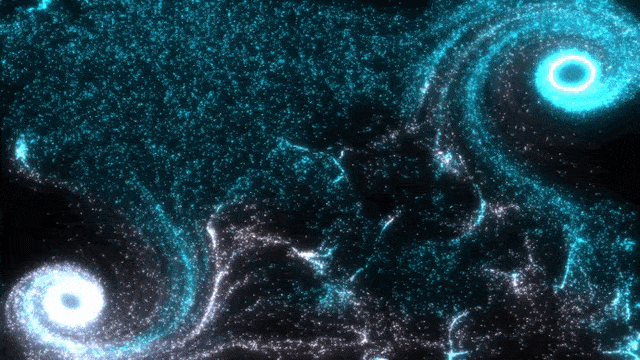
Quick start
Get the simulator or your equipment and use the Notch preset or TUIO with port 3333 (default)
- Download the Notch block and load it in your software
- Receive the data and get creative !
Download the Augmenta Notch block example
👉Augmenta Notch block (github)
Please note that to make a notch block into a media server or application you usually need to have the license both from the Notch block and your application (sometimes a pro version of the media server is needed)
How to create an Augmenta Notch block for media servers
You can export a Notch block to use it inside a media server.
This example is designed to have two distincts workflows from the same block
Download the Notch project example :
https://github.com/Augmenta-tech/Augmenta-notch-example/archive/refs/heads/main.zip
Receiving TUIO / OSC Data INSIDE the Notch block
The TUIO and OSC data will be received from the ports already defined in the Notch example. (Default to TUIO : 13000 and OSC : 13100)
It is not possible to expose these ports values in the Notch block so it’s not possible to change those ports (at the time of writing) !
Receiving TUIO / OSC Data OUTSIDE the Notch block
The TUIO and OSC data will be received from the media server and then the resulting data (scene size and object position array) will be passed to the Notch block.
Note : This is useful when you intend to have several Augmenta Notch block in your media server composition. This workflow enables creating one OSC TUIO connection and pass the data to the different blocks instead of creating one connection per block.
Be careful that since we cannot expose or disable the Notch functionality, the ports 13000 and 13100 will still be bound and reserved by the Notch block.